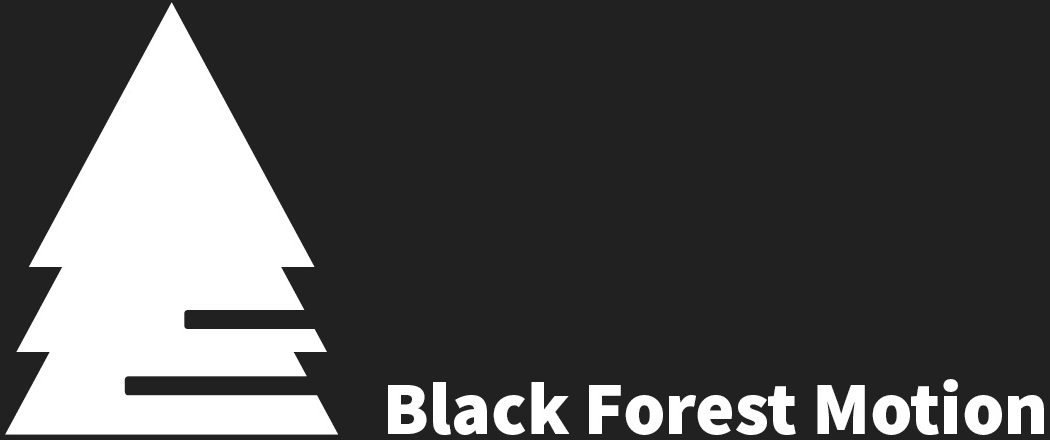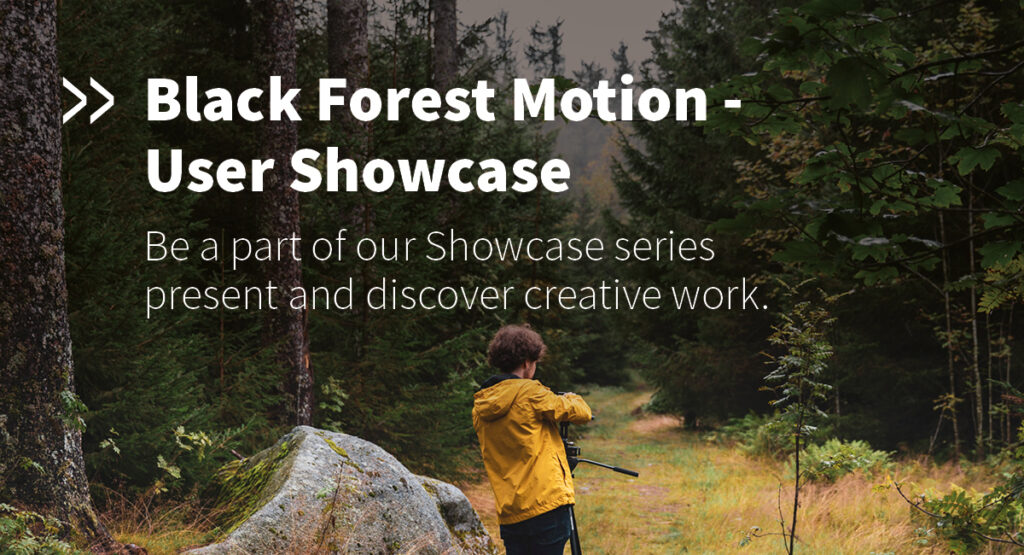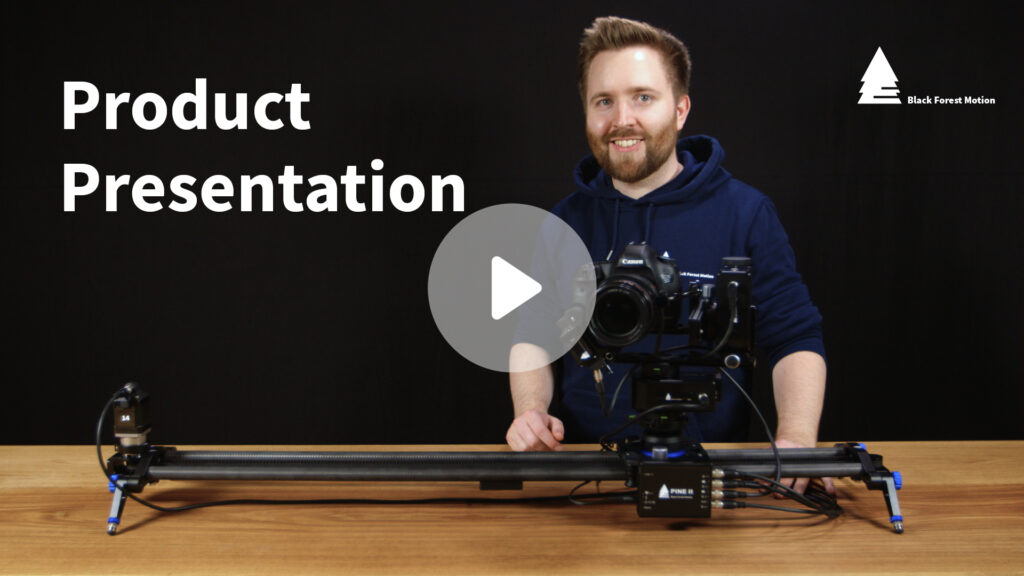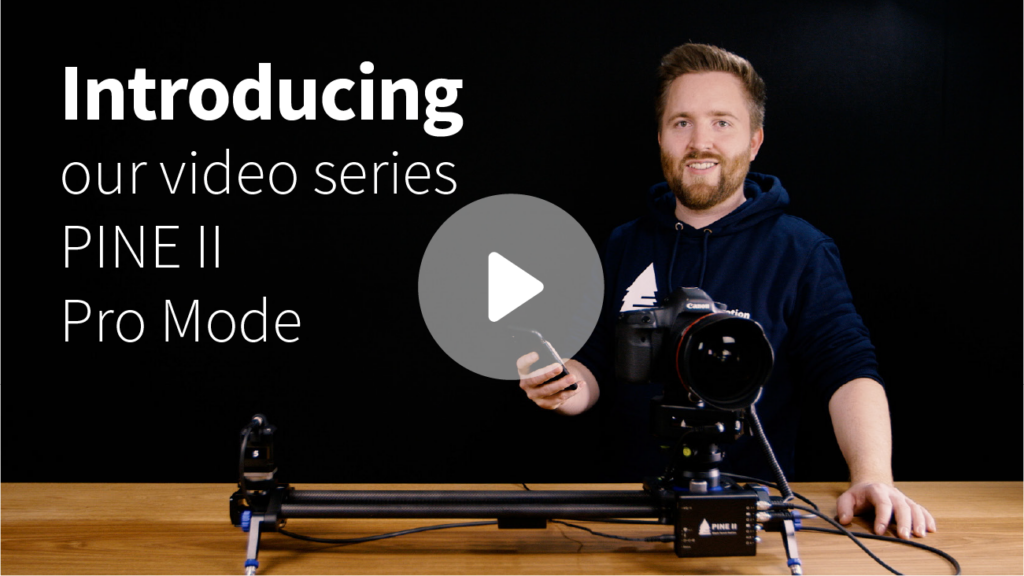Yes, you can use the AUX input for applications involving devices like the View from TimeLapse+.
FAQ Category: PINE Controller
Can I turn the LED light on the controller off?
Yes! Activate Night-Mode in the PINE Motion App and all LED lights will be turned off. Perfect for shooting astro-images.
Do I need batteries to power the controller?
The PINE has a standard DC connector (2.1×5.5mm – center positive). You can use any power bank or AC power supply with DC voltage output from 10-24V. We offer different types of power supply. For more information click here.
How can I mount the PINE Controller?
The PINE Controller has a 1/4″ UNC thread at the bottom as well as four (4) M4 threads. The four M4 threads are perfect for mounting the PINE Mounting Plate which comes with different Bundles or can be purchased separately in our shop. With this you can mount the PINE Controller in seconds.
Why are there 6 contacts inside the motor connectors?
Each motor connector includes the 4 wires for the motor itself (pins 1 – 4), plus 2 additional wires for limit switch support (pins 5 and 6). Limit switches can be used for calibration purposes. If you don’t use a limit switch, no problem. Just leave pins 5 and 6 unconnected.
What motors are supported?
PINE can be used with bipolar stepper motors. A good size is NEMA17. Maximum output current is 1.2A per channel.
What if my phone battery dies while I’m recording a timelapse, gigapixel, etc?
Once you have set everything up and the system is running, the PINE Controller will run independently from the smartphone app. You can disconnect your phone from the controller, turn it off, make calls, check your emails, play games,…you get the idea. PINE will finish its duties no matter what.
What devices can I connect to the PINE Controller?
Any motorized slider, pan & tilt head, turntable, focus/zoom unit that has a stepper motor can be connected to PINE. Here are some examples of systems that work: – Dynamic Perception Stage Zero Slider – Dynamic Perception Stage One Slider – Dynamic Perception Sapphire Pro Pan + Tilt Head – Dynamic Perception Stage R Rotary System – MDK V5 Pan & Tilt Head – MDK V6 Pan & Tilt Head – Rhino Motion Slider – PocketSlider PT PRO – PT Pan Tilt Head (PocketSlider) – Nic-O-Slider – Nic-O-Tilt Head – eMotimo Turntable – PureMoCo Focus/Zoom Unit – GVM Slider – many more.
If you have a specific system you would like to use with PINE, get in contact with us and we will assist you in finding out if it is compatible.
Why is my camera not being triggered by PINE?
Check if the plugs of the camera trigger cable are plugged in correctly. Check the Camera Menu in the App. This menu can be accessed from all modes by tapping the camera symbol on the top right corner of the screen. Make sure the desired camera port, where your camera is connected, is selected for the appropriate mode.
My PINE Controller gets quite warm during operation. Is this normal?
If multiple motors are used with a high motor current, the controller is delivering a lot of torque and power to the motors. The outside of the controller housing will get warm and this is nothing to worry about.