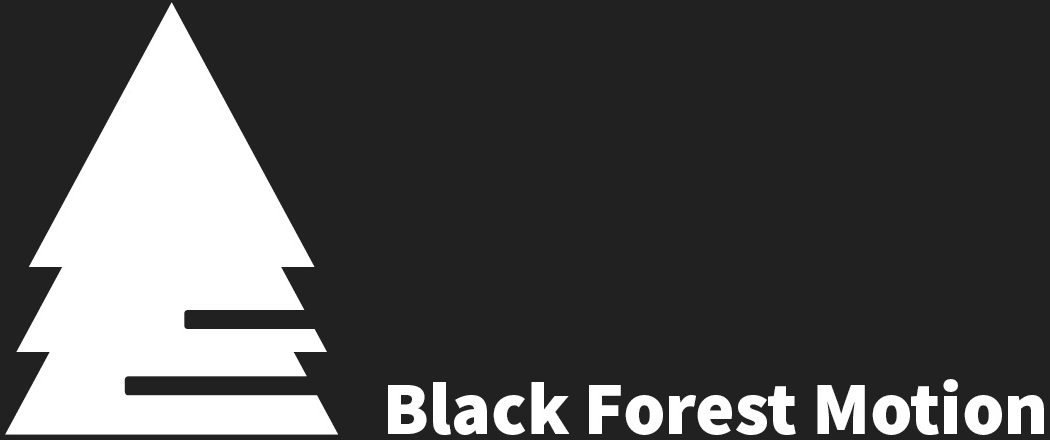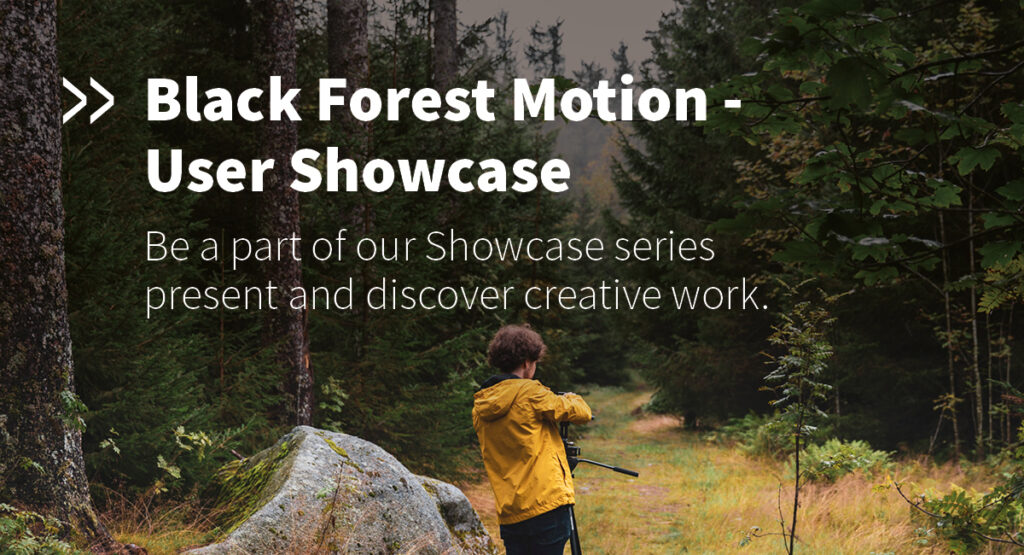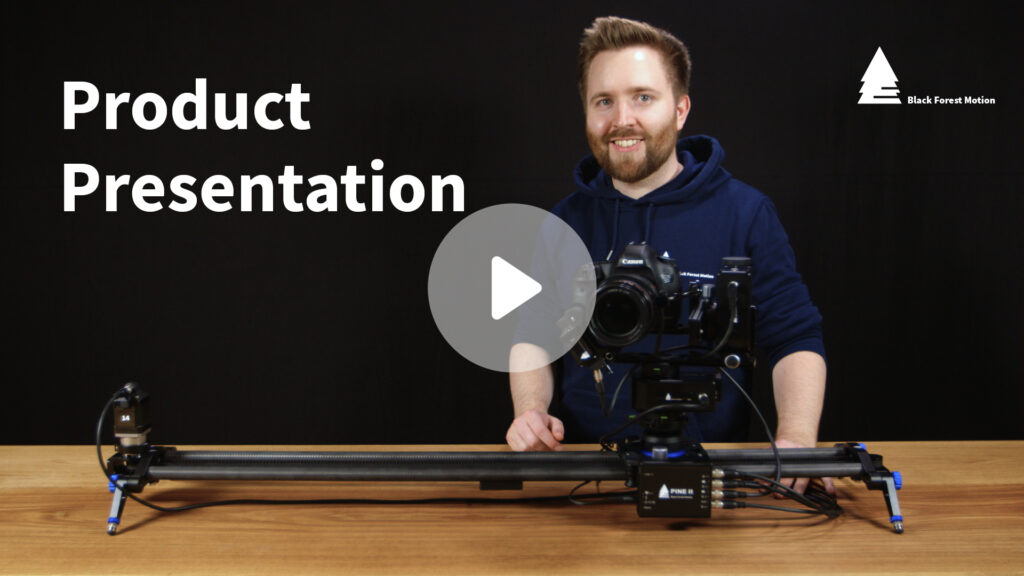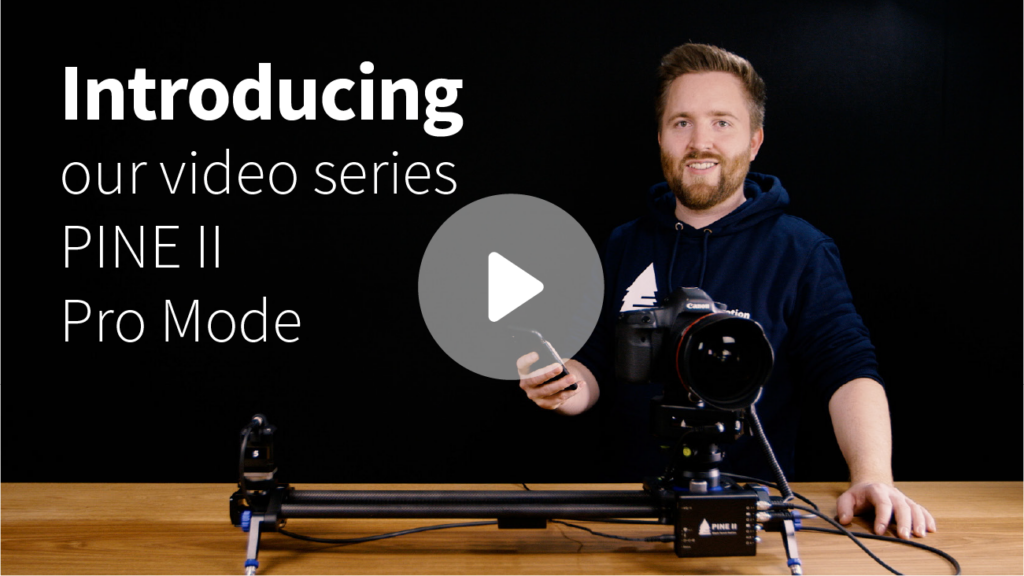If multiple motors are used with a high motor current, the controller is delivering a lot of torque and power to the motors. The outside of the controller housing will get warm and this is nothing to worry about.
Archives: FAQs
Why are my motors not being detected (no green motor LED)?
Double check if all motor cables are tightly connected on both motor and controller side. Try to power-cycle the controller and see if the motors are now being detected. If the motor LED still doesn’t turn green after boot-up, there might be a defect with your motor. Try to use another motor.
Never connect, or disconnect motors while the controller is powered on. This can damage the internal components of the controller. Motors that are being connected while the controller is already powered on will not be detected until you power-cycle the device.
Why are the motors for my DIY project, that I connected to the PINE controller, not working?
Please double check the motor connector pinouts. Each Hirose connector contains the 4 connections for a bipolar stepper motor (current up to around 1.2A), and 2 connections for a limit-switch.
My smartphone/tablet doesn’t connect to the controller. What am I doing wrong?
First, make sure your smartphone or tablet supports the Bluetooth Low Energy 4.1 Standard.
If your smartphone detects the PINE controller but struggles to establish a connection, try to restart the controller by pulling the DC power plug and reconnect it. Also, fully close the PINE Motion App and restart it.
Why did my recording (Time-Lapse, Giga-Pixel, etc.) suddenly stop unexpectedly and the controls seem to be unresponsive?
It is very unlikely that the controller will not finish a recording once it has been started. If you lose Bluetooth connection to the controller, it will still finish the recording.
However, in some cases, we experienced that the wrong DC power supply connectors have been used which result in power interruptions to the controller. PINE requires a 5.5 x 2.1mm DC plus (center positive) for its power connector.
If a 5.5 x 2.5mm plus is used, power might be interrupted during movement. It those cases, the controller will shut down because it has no power and might boot up again afterwards. If the wrong connector is used, power interruptions are usually only temporary for a few milliseconds, but it’s enough for the controller to reboot.
Please always use the appropriate 5.5 x 2.1mm DC plug to power the controller.
Why are my motors rotating much slower than expected?
Please make sure you have the correct motor profiles selected for each motor. To change motor profiles, you can either go to the Motor Settings menu or tap on the motor icon at the top right corner from the home screen. This opens the Motor Quick Setup window, where you can select motor profiles for each motor from a predefined list, or you can create your own profiles by tapping the ‘plus’ icons and following the instructions. Your self-created profiles will be saved and can be used the next time you use the controller.
Unlike other motion controllers, PINE offers some advanced modes where absolute position data is necessary. Correct motor profiles are also needed if you want to use the advanced keyframe features where absolute positions can be entered.
GigaPixel – Matrix is calculated wrong
If your controller just restarts itself, the power supply was usually interrupted. Please make sure that the power supply is not interrupted. This can be caused by a loose contact or bad connectors. The DC connector on the controller must be a DC Barrel Jack 2.1×5.5mm (center positive).
My controller restarts
If your controller just restarts itself, the power supply was usually interrupted. Please make sure that the power supply is not interrupted. This can be caused by a loose contact or bad connectors. The DC connector on the controller must be a DC Barrel Jack 2.1×5.5mm (center positive).
My smartphone does not detect the PINE Controller
In rare cases, we have been told that the PINE Motion App does not “see” the Controller when the phone’s location service is turned off. Please make sure you activate GPS and location services on your phone for proper functionality. PINE only uses your location information to include your current position into the XML files in Gigapixel and 360-Degree Mode.
What’s the difference between PINE II and PINE R?
PINE R is our first generation motion controller. As a central control unit, PINE connects all motors of slider, pan/tilt and lens unit with the powerful PINE Motion App. An affordable but powerful controller suitable for entry level to professional use.
PINE II is our new flagship motion controller. As the central control unit, PINE connects all Slider, Pan/Tilt and Lens unit motors to the powerful PINE Motion App. Near silent motor operation, full Bezier curve support, and the option to control via a PS4 game controller make PINE II our most advanced controller.